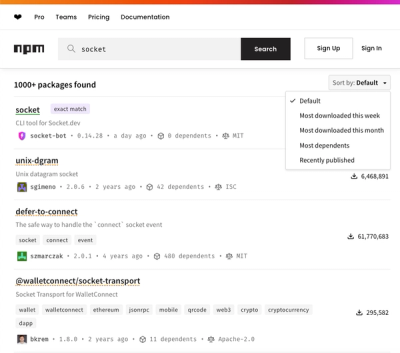
Security News
npm Updates Search Experience with New Objective Sorting Options
npm has a revamped search experience with new, more transparent sorting options—Relevance, Downloads, Dependents, and Publish Date.
@solid-aria/interactions
Advanced tools

A collection of low level user interactions primitives.
createPress - Handles press interactions across mouse, touch, keyboard, and screen readers.createLongPress - Handles long press interactions across mouse and touch devices.createHover - Handles pointer hover interactions for an element.createFocus - Handles focus events for the immediate target.createFocusWithin - Handles focus events for the target and its descendants.createFocusVisible - Manages focus visible state for the page, and subscribes individual components for updates.createKeyboard - Handles keyboard interactions for a focusable element.createInteractOutside - Handles interaction outside a given element.npm install @solid-aria/interactions
# or
yarn add @solid-aria/interactions
# or
pnpm add @solid-aria/interactions
createPressHandles press interactions across mouse, touch, keyboard, and screen readers. It normalizes behavior across browsers and platforms, and handles many nuances of dealing with pointer and keyboard events.
createPress handles press interactions across mouse, touch, keyboard, and screen readers. A press interaction starts when a user presses down with a mouse or their finger on the target, and ends when they move the pointer off the target. It may start again if the pointer re-enters the target. createPress returns the current press state, which can be used to adjust the visual appearance of the target. If the pointer is released over the target, then an onPress event is fired.
Enter or Space key pressesRead React Spectrum blog post about the complexities of press event handling to learn more.
createPress returns props that you should spread onto the target element, along with the current press state:
| Name | Type | Description |
|---|---|---|
isPressed | Accessor<boolean> | Whether the target is currently pressed. |
pressProps | JSX.HTMLAttributes<any> | Props to spread on the target element. |
createPress supports the following event handlers:
| Name | Type | Description |
|---|---|---|
onPress | (e: PressEvent) => void | Handler that is called when the press is released over the target. |
onPressStart | (e: PressEvent) => void | Handler that is called when a press interaction starts. |
onPressEnd | (e: PressEvent) => void | Handler that is called when a press interaction ends, either over the target or when the pointer leaves the target. |
onPressUp | (e: PressEvent) => void | Handler that is called when a press is released over the target, regardless of whether it started on the target or not. |
onPressChange | (isPressed: boolean) => void | Handler that is called when the press state changes. |
Each of these handlers is fired with a PressEvent, which exposes information about the target and the type of event that triggered the interaction.
| Name | Type | Description |
|---|---|---|
type | 'pressstart' | 'pressend' | 'pressup' | 'press' | The type of press event being fired. |
pointerType | PointerType | The pointer type that triggered the press event. |
target | HTMLElement | The target element of the press event. |
shiftKey | boolean | Whether the shift keyboard modifier was held during the press event. |
ctrlKey | boolean | Whether the ctrl keyboard modifier was held during the press event. |
metaKey | boolean | Whether the meta keyboard modifier was held during the press event. |
altKey | boolean | Whether the alt keyboard modifier was held during the press event. |
This example shows a simple target that handles press events with createPress and logs them to a list below. It also uses the isPressed state to adjust the background color when the target is pressed. Press down on the target and drag your pointer off and over to see when the events are fired, and try focusing the target with a keyboard and pressing the Enter or Space keys to trigger events as well.
NOTE: for more advanced button functionality, see createButton.
import { createPress } from "@solid-aria/interactions";
import { createSignal, For } from "solid-js";
function Example() {
const [events, setEvents] = createSignal<string[]>([]);
const { pressProps, isPressed } = createPress<HTMLDivElement>({
onPressStart: e => {
setEvents(events => [...events, `press start with ${e.pointerType}`]);
},
onPressEnd: e => {
setEvents(events => [...events, `press end with ${e.pointerType}`]);
},
onPress: e => {
setEvents(events => [...events, `press with ${e.pointerType}`]);
}
});
return (
<>
<div
{...pressProps}
style={{
background: isPressed() ? "darkgreen" : "green",
color: "white",
display: "inline-block",
padding: "4px",
cursor: "pointer"
}}
role="button"
tabIndex={0}
>
Press me!
</div>
<ul
style={{
maxHeight: "200px",
overflow: "auto"
}}
>
<For each={events()}>{e => <li>{e}</li>}</For>
</ul>
</>
);
}
createLongPressHandles long press interactions across mouse and touch devices. Supports a customizable time threshold, accessibility description, and normalizes behavior across browsers and devices.
createLongPress handles long press interactions across both mouse and touch devices. A long press is triggered when a user presses and holds their pointer over a target for a minimum period of time. If the user moves their pointer off of the target before the time threshold, the interaction is canceled. Once a long press event is triggered, other pointer interactions that may be active such as createPress will be canceled so that only the long press is activated.
createLongPress returns props that you should spread onto the target element:
| Name | Type | Description |
|---|---|---|
longPressProps | JSX.HTMLAttributes<any> | Props to spread on the target element. |
createLongPress supports the following event handlers and options:
| Name | Type | Default | Description |
|---|---|---|---|
isDisabled | boolean | Whether long press events should be disabled. | |
onLongPressStart | (e: LongPressEvent) => void | Handler that is called when a long press interaction starts. | |
onLongPressEnd | (e: LongPressEvent) => void | Handler that is called when a long press interaction ends, either over the target or when the pointer leaves the target. | |
onLongPress | (e: LongPressEvent) => void | Handler that is called when the threshold time is met while the press is over the target. | |
threshold | number | 500 | The amount of time in milliseconds to wait before triggering a long press. |
accessibilityDescription | string | A description for assistive techology users indicating that a long press action is available, e.g. "Long press to open menu". |
Each of these handlers is fired with a LongPressEvent, which exposes information about the target and the type of event that triggered the interaction.
| Name | Type | Description |
|---|---|---|
type | 'longpressstart' | 'longpressend' | 'longpress' | The type of long press event being fired. |
pointerType | PointerType | The pointer type that triggered the press event. |
target | HTMLElement | The target element of the press event. |
shiftKey | boolean | Whether the shift keyboard modifier was held during the press event. |
ctrlKey | boolean | Whether the ctrl keyboard modifier was held during the press event. |
metaKey | boolean | Whether the meta keyboard modifier was held during the press event. |
altKey | boolean | Whether the alt keyboard modifier was held during the press event. |
This example shows a button that has both a normal press action using createPress, as well as a long press action using createLongPress. Pressing the button will set the mode to "Normal speed", and long pressing it will set the mode to "Hyper speed". All of the emitted events are also logged below. Note that when long pressing the button, only a long press is emitted, and no normal press is emitted on pointer up.
Note: this example does not have a keyboard accessible way to trigger the long press action. Because the method of triggering this action will differ depending on the component, it is outside the scope of createLongPress. Make sure to implement a keyboard friendly alternative to all long press interactions if you are using this primitive directly.
import { createLongPress, createPress } from "@solid-aria/interactions";
import { combineProps } from "@solid-primitives/props";
import { createSignal, For } from "solid-js";
function Example() {
const [events, setEvents] = createSignal<string[]>([]);
const [mode, setMode] = createSignal("Activate");
const { longPressProps } = createLongPress<HTMLButtonElement>({
accessibilityDescription: "Long press to activate hyper speed",
onLongPressStart: e =>
setEvents(events => [...events, `long press start with ${e.pointerType}`]),
onLongPressEnd: e => setEvents(events => [...events, `long press end with ${e.pointerType}`]),
onLongPress: e => {
setMode("Hyper speed");
setEvents(events => [...events, `long press with ${e.pointerType}`]);
}
});
const { pressProps } = createPress<HTMLButtonElement>({
onPress: e => {
setMode("Normal speed");
setEvents(events => [...events, `press with ${e.pointerType}`]);
}
});
return (
<>
<button {...combineProps(pressProps, longPressProps)}>{mode}</button>
<ul
style={{
maxHeight: "200px",
overflow: "auto"
}}
>
<For each={events()}>{e => <li>{e}</li>}</For>
</ul>
</>
);
}
createHoverHandles pointer hover interactions for an element. Normalizes behavior across browsers and platforms, and ignores emulated mouse events on touch devices.
createHover handles hover interactions for an element. A hover interaction begins when a user moves their pointer over an element, and ends when they move their pointer off of the element.
createHover is similar to the :hover pseudo class in CSS, but :hover is problematic on touch devices due to mouse emulation in mobile browsers. Depending on the browser and device, :hover may never apply, or may apply continuously until the user touches another element. createHover only applies when the pointer is truly capable of hovering, and emulated mouse events are ignored.
Read React Spectrum blog post about the complexities of hover event handling to learn more.
Hover interactions should never be the only way to interact with an element because they are not supported across all devices. Alternative interactions should be provided on touch devices, for example a long press or an explicit button to tap.
In addition, even on devices with hover support, users may be using a keyboard or screen reader to navigate your app, which also do not trigger hover events. Hover interactions should be paired with focus events in order to expose the content to keyboard users.
createHover returns props that you should spread onto the target element, along with the current hover state:
| Name | Type | Description |
|---|---|---|
isHovered | Accessor<boolean> | Whether the target element is hovered. |
hoverProps | JSX.HTMLAttributes<any> | Props to spread on the target element. |
createHover supports the following event handlers:
| Name | Type | Description |
|---|---|---|
onHoverStart | (e: HoverEvent) => void | Handler that is called when a hover interaction starts. |
onHoverEnd | (e: HoverEvent) => void | Handler that is called when a hover interaction ends. |
onHoverChange | (isHovering: boolean) => void | Handler that is called when the hover state changes. |
Each of these handlers is fired with a HoverEvent, which exposes information about the target and the type of event that triggered the interaction.
| Name | Type | Description |
|---|---|---|
type | 'hoverstart' | 'hoverend' | The type of hover event being fired. |
pointerType | 'mouse' | 'pen' | The pointer type that triggered the hover event. |
target | HTMLElement | The target element of the hover event. |
This example shows a simple target that handles hover events with useHover and logs them to a list below. It also uses the isHovered state to adjust the background color when the target is hovered.
import { createHover } from "@solid-aria/interactions";
import { createSignal, For } from "solid-js";
function Example() {
const [events, setEvents] = createSignal<string[]>([]);
const { hoverProps, isHovered } = createHover({
onHoverStart: e => {
setEvents(events => [...events, `hover start with ${e.pointerType}`]);
},
onHoverEnd: e => {
setEvents(events => [...events, `hover end with ${e.pointerType}`]);
}
});
return (
<>
<div
{...hoverProps}
style={{
background: isHovered() ? "darkgreen" : "green",
color: "white",
display: "inline-block",
padding: "4px",
cursor: "pointer"
}}
role="button"
tabIndex={0}
>
Hover me!
</div>
<ul
style={{
maxHeight: "200px",
overflow: "auto"
}}
>
<For each={events()}>{e => <li>{e}</li>}</For>
</ul>
</>
);
}
createFocusHandles focus events for the immediate target. Focus events on child elements will be ignored.
createFocus handles focus interactions for an element. This is similar to the :focus pseudo class in CSS.
To handle focus events on descendants of an element, see createFocusWithin.
createFocus returns props that you should spread onto the target element:
| Name | Type | Description |
|---|---|---|
focusProps | JSX.HTMLAttributes<any> | Props to spread onto the target element. |
createFocus supports the following event handlers:
| Name | Type | Description |
|---|---|---|
onFocus | (e: FocusEvent) => void | Handler that is called when the element receives focus. |
onBlur | (e: FocusEvent) => void | Handler that is called when the element loses focus. |
onFocusChange | (isFocused: boolean) => void | Handler that is called when the element's focus status changes. |
This example shows a simple input element that handles focus events with createFocus and logs them to a list below.
import { createFocus } from "@solid-aria/interactions";
import { createSignal, For } from "solid-js";
function Example() {
const [events, setEvents] = createSignal<string[]>([]);
const { focusProps } = createFocus({
onFocus: e => {
setEvents(events => [...events, "focus"]);
},
onBlur: e => {
setEvents(events => [...events, "blur"]);
},
onFocusChange: isFocused => {
setEvents(events => [...events, `focus change: ${isFocused}`]);
}
});
return (
<>
<label for="example">Example</label>
<input {...focusProps} id="example" />
<ul
style={{
maxHeight: "200px",
overflow: "auto"
}}
>
<For each={events()}>{e => <li>{e}</li>}</For>
</ul>
</>
);
}
createFocusWithinHandles focus events for the target and its descendants.
createFocusWithin handles focus interactions for an element and its descendants. Focus is "within" an element when either the element itself or a descendant element has focus. This is similar to the :focus-within pseudo class in CSS.
To handle focus events on only the target element, and not descendants, see createFocus.
createFocusWithin returns props that you should spread onto the target element:
| Name | Type | Description |
|---|---|---|
focusWithinProps | JSX.HTMLAttributes<any> | Props to spread onto the target element. |
createFocusWithin supports the following event handlers:
| Name | Type | Description |
|---|---|---|
onFocusIn | (e: FocusEvent) => void | Handler that is called when the target element or a descendant receives focus. |
onFocusOut | (e: FocusEvent) => void | Handler that is called when the target element and all descendants lose focus. |
onFocusWithinChange | (isFocusWithin: boolean) => void | Handler that is called when the the focus within state changes. |
This example shows two text fields inside a div, which handles focus within events. It stores focus within state in local component state, which is updated by an onFocusWithinChange handler. This is used to update the background color and text color of the group while one of the text fields has focus.
Focus within and blur within events are also logged to the list below. Notice that the events are only fired when the wrapper gains and loses focus, not when focus moves within the group.
import { createFocusWithin } from "@solid-aria/interactions";
import { createSignal, For } from "solid-js";
function Example() {
const [events, setEvents] = createSignal<string[]>([]);
const [isFocusWithin, setFocusWithin] = createSignal(false);
let { focusWithinProps } = createFocusWithin({
onFocusIn: e => {
setEvents(events => [...events, "focus in"]);
},
onFocusOut: e => {
setEvents(events => [...events, "focus out"]);
},
onFocusWithinChange: isFocusWithin => {
setFocusWithin(isFocusWithin);
}
});
return (
<>
<div
{...focusWithinProps}
style={{
display: "inline-block",
border: "1px solid gray",
padding: "10px",
background: isFocusWithin() ? "goldenrod" : "",
color: isFocusWithin() ? "black" : ""
}}
>
<label style={{ display: "block" }}>
First Name: <input />
</label>
<label style={{ display: "block" }}>
Last Name: <input />
</label>
</div>
<ul
style={{
maxHeight: "200px",
overflow: "auto"
}}
>
<For each={events()}>{e => <li>{e}</li>}</For>
</ul>
</>
);
}
createFocusVisibleManages focus visible state for the page, and subscribes individual components for updates.
createFocusVisible handles focus interactions for the page and determines whether keyboard focus should be visible (e.g. with a focus ring). Focus visibility is computed based on the current interaction mode of the user. When the user interacts via a mouse or touch, then focus is not visible. When the user interacts via a keyboard or screen reader, then focus is visible. This is similar to the :focus-visible pseudo class in CSS.
To determine whether a focus ring should be visible for an individual component rather than globally, see createFocusRing.
This example shows focus visible state and updates as you interact with the page. By default, when the page loads, it is true. If you press anywhere on the page with a mouse or touch, then focus visible state is set to false. If you keyboard navigate around the page then it is set to true again.
Note that this example uses the isTextInput option so that only certain navigation keys cause focus visible state to appear. This prevents focus visible state from appearing when typing text in a text field.
import { createFocusVisible } from "@solid-aria/interactions";
function Example() {
const { isFocusVisible } = createFocusVisible({ isTextInput: true });
return (
<>
<div>Focus visible: {String(isFocusVisible())}</div>
<label style={{ display: "block" }}>
First Name: <input />
</label>
<label style={{ display: "block" }}>
Last Name: <input />
</label>
</>
);
}
createKeyboardHandles keyboard interactions for a focusable element.
createKeyboard returns props that you should spread onto the target element:
| Name | Type | Description |
|---|---|---|
keyboardProps | JSX.HTMLAttributes<any> | Props to spread onto the target element. |
createKeyboard supports the following event handlers:
| Name | Type | Description |
|---|---|---|
onKeyDown | (e: KeyboardEvent) => void | Handler that is called when a key is pressed. |
onKeyUp | (e: KeyboardEvent) => void | Handler that is called when a key is released. |
This example shows a simple input element that handles keyboard events with createKeyboard and logs them to a list below.
import { createKeyboard } from "@solid-aria/interactions";
import { createSignal, For } from "solid-js";
function Example() {
const [events, setEvents] = createSignal<string[]>([]);
const { keyboardProps } = createKeyboard({
onKeyDown: e => {
setEvents(events => [...events, `key down: ${e.key}`]);
},
onKeyUp: e => {
setEvents(events => [...events, `key up: ${e.key}`]);
}
});
return (
<>
<label for="example">Example</label>
<input {...keyboardProps} id="example" />
<ul
style={{
height: "100px",
overflow: "auto",
border: "1px solid gray",
width: "200px"
}}
>
<For each={events()}>{e => <li>{e}</li>}</For>
</ul>
</>
);
}
createInteractOutsideHandles interaction outside a given element. Used in components like Dialogs and Popovers so they can close when a user clicks outside them.
createInteractOutside supports the following event handlers:
| Name | Type | Description |
|---|---|---|
onInteractOutsideStart | (e: Event) => void | Handler that is called when an interaction outside of the ref element start. |
onInteractOutside | (e: Event) => void | Handler that is called when interaction outside of the ref element end. |
This example shows a simple target that handles outside interaction with createInteractOutside and logs them to a list below.
import { createInteractOutside } from "@solid-aria/interactions";
import { createSignal, For } from "solid-js";
function Example() {
let ref: HTMLDivElement | undefined;
const [events, setEvents] = createSignal<string[]>([]);
const [isInteractOutside, setInteractOutside] = createSignal(false);
createInteractOutside(
{
onInteractOutsideStart: e => {
setEvents(events => [...events, "interact outside start"]);
setInteractOutside(true);
},
onInteractOutside: e => {
setEvents(events => [...events, "interact outside"]);
setInteractOutside(false);
}
},
() => ref
);
return (
<>
<div
ref={ref}
style={{
display: "inline-block",
border: "1px solid gray",
padding: "10px",
background: isInteractOutside() ? "red" : "",
color: isInteractOutside() ? "white" : ""
}}
>
Interact outside me!
</div>
<ul
style={{
maxHeight: "200px",
overflow: "auto"
}}
>
<For each={events()}>{e => <li>{e}</li>}</For>
</ul>
</>
);
}
All notable changes are described in the CHANGELOG.md file.
FAQs
A collection of low level user interactions primitives.
The npm package @solid-aria/interactions receives a total of 1,276 weekly downloads. As such, @solid-aria/interactions popularity was classified as popular.
We found that @solid-aria/interactions demonstrated a not healthy version release cadence and project activity because the last version was released a year ago. It has 2 open source maintainers collaborating on the project.
Did you know?

Socket for GitHub automatically highlights issues in each pull request and monitors the health of all your open source dependencies. Discover the contents of your packages and block harmful activity before you install or update your dependencies.
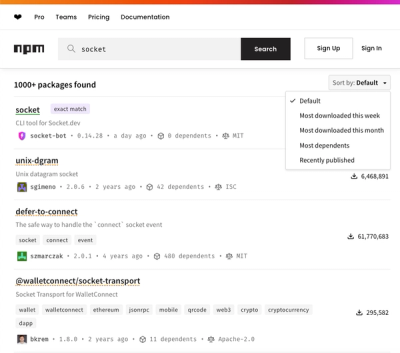
Security News
npm has a revamped search experience with new, more transparent sorting options—Relevance, Downloads, Dependents, and Publish Date.

Security News
A supply chain attack has been detected in versions 1.95.6 and 1.95.7 of the popular @solana/web3.js library.

Research
Security News
A malicious npm package targets Solana developers, rerouting funds in 2% of transactions to a hardcoded address.